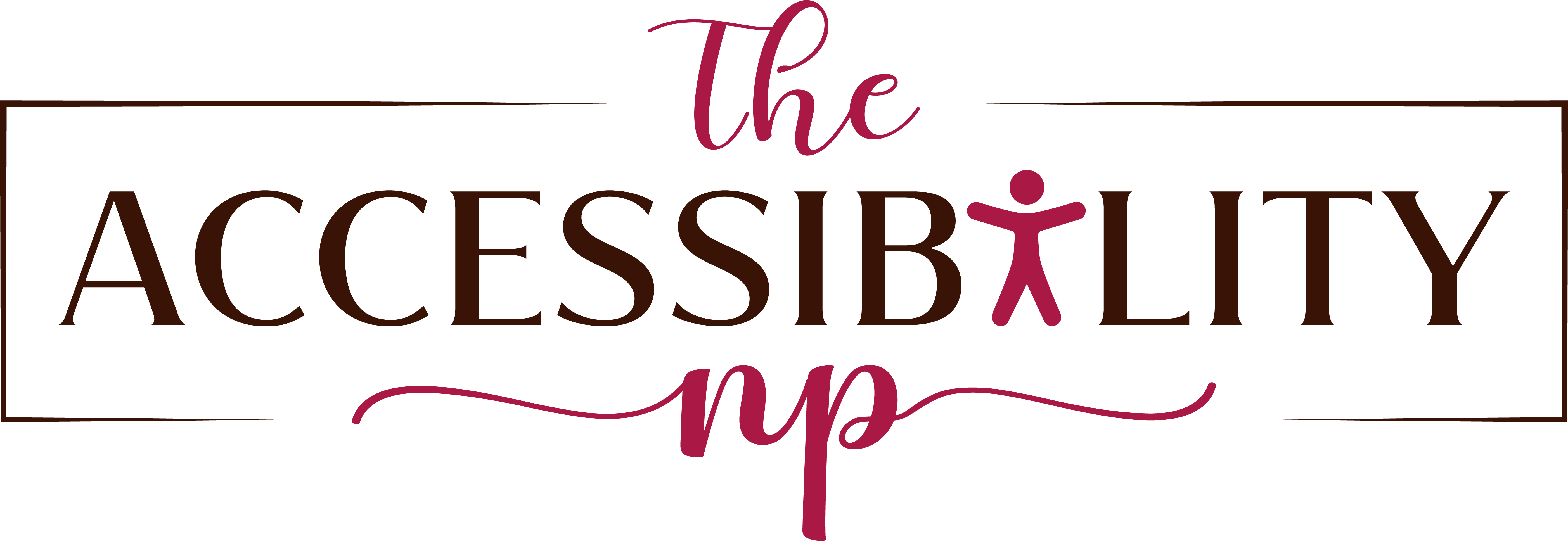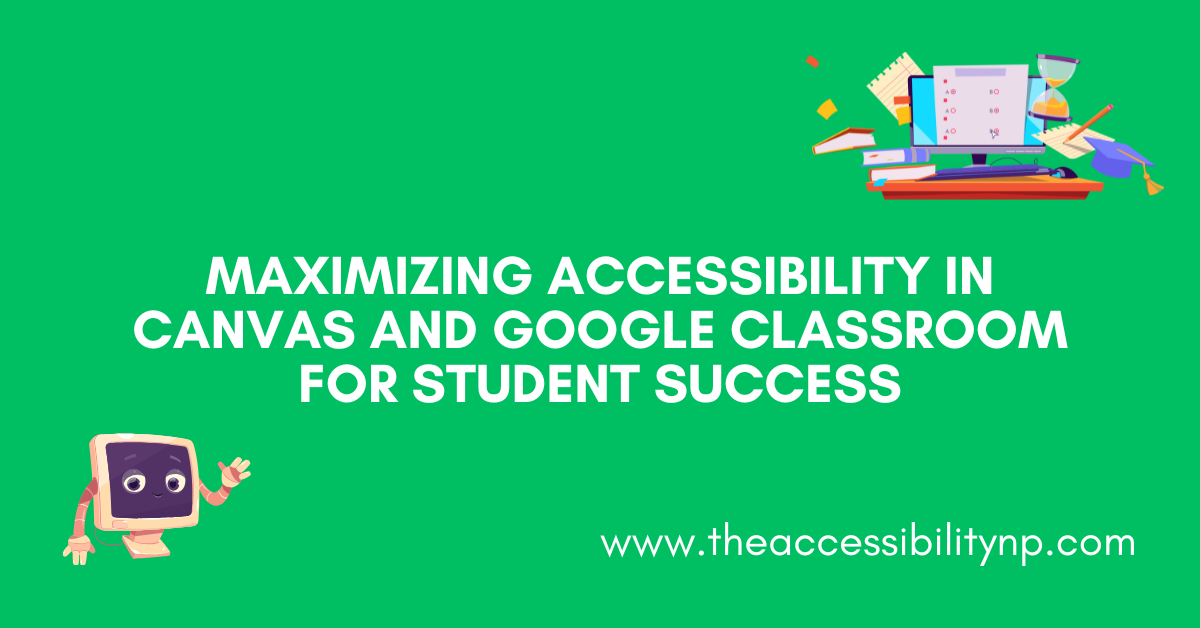As education continues to shift toward digital learning, the need for accessible tools in virtual classrooms has never been more critical. Platforms like Canvas and Google Classroom play a vital role in supporting students, especially those who rely on accessible features for communication and time management. In this blog, we’ll explore the accessibility features in Canvas and Google Classroom, focusing on tools that support communication and scheduling across elementary, middle, and high school levels.
Accessibility Features in Canvas
Overview of Canvas
Canvas is a robust Learning Management System (LMS) that offers various tools and resources for students and educators to communicate, manage assignments, and facilitate learning. It’s essential to ensure that these tools are accessible to all students, including those who use assistive technology. The platform’s flexible design allows it to be adapted for elementary, middle, and high school students, providing age-appropriate access to learning materials.
Built-in Accessibility Tools in Canvas
- Immersive Reader: Immersive Reader offers text-to-speech capabilities, translation options, and customizable reading speed. In elementary schools, it helps younger students who are still learning to read. In middle school, it aids students who benefit from listening to content while reading along. High school students can use it to manage larger reading assignments or study in their preferred language, supporting students with reading barriers at any grade level.
- Alt Text for Images: Alt text is vital for students who use screen readers. Teachers across all grade levels can add descriptive alt text to images, making visuals accessible for visually impaired students. For elementary students, this ensures that images used in learning games or storybooks are described accurately. In middle and high school, it aids in understanding visual content in lessons, such as graphs, diagrams, and charts.
- Keyboard Navigation: The full keyboard navigation in Canvas allows students of all ages to navigate the platform without a mouse. Elementary students learning digital literacy can use simplified commands, while older students can utilize keyboard shortcuts for efficiency, supporting students with fine motor barriers across all grade levels.
- Screen Reader Compatibility: Canvas supports screen readers like JAWS and NVDA, making it accessible to visually impaired students. For younger students, educators can pair this with audio instructions or visual aids. Middle and high school students can independently use screen readers to access assignments, quizzes, and classroom discussions.
Communication Support Tools in Canvas
- Discussion Boards & Chat: In elementary schools, discussion boards can be used for simple question-and-answer activities or interactive storytime. In middle schools, teachers can foster group discussions on topics and assignments. High school students can use these tools to participate in deeper discussions, encouraging critical thinking. Canvas’s chat feature allows students to communicate in real-time, with audio/video options for students who find it challenging to type.
- Rich Content Editor (RCE): The RCE supports multimedia content creation at all levels. Elementary teachers can create engaging, captioned video lessons. In middle and high schools, students can use RCE for creating multimedia projects, complete with captions and descriptions, promoting accessible communication across different age groups.
- Announcements & Notifications: In elementary grades, announcements can be used to share daily routines or upcoming events with parents and students. In middle and high school, announcements keep students updated on assignments, changes, and upcoming exams, ensuring that critical information reaches all students promptly.
Scheduling & Timer Tools in Canvas
- Calendar Feature: Canvas’s calendar is useful for organizing time across all grade levels. For elementary students, it can be used to set simple reminders for tasks like reading or project deadlines. In middle and high schools, it helps manage homework, projects, and test preparation, enabling students to visualize their schedules and improve time management.
- Task Lists & Modules: Canvas modules provide structured tasks for all grades. In elementary classes, modules can break down activities into smaller, manageable parts, helping students focus on one step at a time. Middle and high school students can use modules to organize lessons, prioritize tasks, and track their progress, which is beneficial for executive functioning.
- Third-Party Tools Integration: The integration of third-party tools like Clockify enables timers that can be used across all grades. For elementary students, visual timers can help manage breaks or transitions between activities. In middle and high schools, students can use timers to focus on study sessions, track task duration, and build time management skills.
Accessibility Features in Google Classroom
Overview of Google Classroom
Google Classroom is a flexible and accessible platform designed to support all grades. Its tools for communication, collaboration, and scheduling make it ideal for elementary, middle, and high school students.
Built-in Accessibility Tools in Google Classroom
- Screen Reader Compatibility: Google Classroom’s compatibility with screen readers like ChromeVox and JAWS supports students with visual impairments at any grade level. In elementary classrooms, teachers can provide auditory instructions paired with screen readers, while older students can use this tool independently to navigate assignments and class materials.
- Closed Captioning for Videos: Closed captions are beneficial across all grades. Elementary students can use captions for basic language development, while middle and high school students benefit from captions in recorded lessons, lectures, and collaborative discussions in Google Meet, making lessons more accessible for students with hearing barriers or neurodiverse learners.
- Voice Typing in Google Docs: This feature allows younger students to complete assignments by speaking instead of typing, helping them articulate thoughts without fine motor challenges. Middle and high school students can use it for longer assignments or note-taking, promoting efficiency and inclusivity across all grade levels.
Communication Support Tools in Google Classroom
- Comments & Feedback: In elementary classrooms, teachers can leave voice comments to simplify feedback for younger students. Middle and high school students benefit from Google Classroom’s comment features for detailed, written or verbal feedback, encouraging effective communication and revision.
- Google Docs & Google Meet: In elementary grades, teachers can use Google Docs for collaborative storytelling or simple group projects. Middle school students can engage in more complex collaborations, like group reports, while high school students can use Google Docs for research projects and essays. Google Meet’s chat, captions, and breakout rooms enhance real-time communication across all grades.
- Stream Page: In elementary school, the Stream page can be a space for teachers to share class announcements or daily routines with simplified language. Middle and high school students can use it for threaded discussions and collaborative projects, benefiting from a clear, organized conversation format.
Scheduling & Timer Tools in Google Classroom
- Google Calendar Integration: Elementary students can use Google Calendar for tracking events like book reports, project deadlines, or school events, while middle and high school students can manage more complex schedules, including homework, tests, and extracurricular activities.
- Google Keep: In elementary grades, teachers can use Google Keep to create checklists for daily routines or tasks, helping students develop organizational skills. Middle and high school students can create their own checklists for assignments, projects, and personal reminders, promoting independence.
- Google Tasks & Timers: In elementary school, timers can be used to manage focused activities or break times. Middle school students can use timers for timed reading sessions or breaks, while high school students can set timers for study intervals, helping them develop better time management skills for exams or long-term projects.
Comparing Canvas & Google Classroom Across Grade Levels
Accessibility Strengths of Each Platform
Canvas’s strengths in immersive tools, screen reader compatibility, and structured modules make it especially suitable for students who need organized, clear guidance across all grades. Its visual layout and modular approach can be tailored to meet the needs of younger students who require more straightforward navigation, while older students can use these tools for complex scheduling and task management.
Google Classroom, with its seamless integration with Google services, offers excellent collaboration tools for all grades. Its real-time feedback features, voice typing in Google Docs, and interactive communication in Google Meet make it a versatile platform for communication and scheduling, whether in elementary or high school settings.
Addressing Limitations
Both platforms could enhance certain features to better support students of different ages. Canvas could improve its real-time communication tools to allow for more interactive experiences, which could benefit elementary students’ engagement. Google Classroom could offer more integration options with external timers and scheduling tools to support diverse time management needs, especially for high school students juggling multiple tasks.
Final Thoughts
Creating an accessible learning environment is an ongoing effort that requires the right tools and strategies at every grade level. Platforms like Canvas and Google Classroom offer a wealth of features designed to support communication and time management, ensuring that all students can thrive. By exploring these tools and making small adjustments, educators can build a more inclusive and supportive digital space that meets the needs of all students, from elementary to high school.
Let’s continue to make digital classrooms accessible for everyone—one feature at a time!
Until next Monday, stay connected and keep advocating!